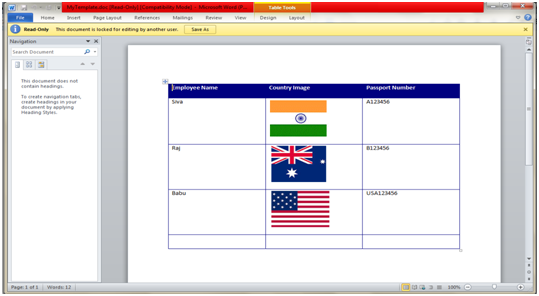Add Images, Styles, Tables to Microsoft Office Word in C#
In this article we will code How to add Tables to a Microsoft Office Word document and adding images and styles for it.
Add Reference of “ Microsoft.Office.Interop.Word;” into your project
In the page load write the following code.
The method looks like as follows:
using System;
using Microsoft.Office.Interop.Word;
public partial class _Default : System.Web.UI.Page
{
protected void Page_Load(object sender, EventArgs e)
{
//InsertImage();
InsertTable();
}
public void InsertTable()
{
Microsoft.Office.Interop.Word.Document WordDoc;
Microsoft.Office.Interop.Word.ApplicationClass oWordApplic = new ApplicationClass();
Microsoft.Office.Interop.Word.Table axTable;
Microsoft.Office.Interop.Word.Application axWord;
axWord = new Microsoft.Office.Interop.Word.Application();
axWord.Visible = true;
WordDoc = axWord.Documents.Open("D:\\MyTemplate.doc");
axTable = WordDoc.Tables.Add(axWord.Selection.Range, 5, 3);
// Show Borders
axTable.Range.Columns.Borders.Enable.ToString();
axTable.set_Style("Table Grid 8");
// This is For Header columns
axTable.Cell(1, 1).Range.Text = "Employee Name";
axTable.Cell(1, 2).Range.Text = "Country Image";
axTable.Cell(1, 3).Range.Text = "Passport Number";
axTable.Cell(2, 1).Range.Text = "Siva";
Range rngPic1 = WordDoc.Tables[1].Cell(2, 2).Range;
object missing = System.Reflection.Missing.Value;
rngPic1.InlineShapes.AddPicture(@"d:\India.jpg", ref missing, ref missing, ref missing);
axTable.Cell(2, 3).Range.Text = "A123456";
axTable.Cell(3, 1).Range.Text = "Raj";
Range rngPic2 = WordDoc.Tables[1].Cell(3, 2).Range;
rngPic2.InlineShapes.AddPicture(@"d:\sydney.png", ref missing, ref missing, ref missing);
axTable.Cell(3, 3).Range.Text = "B123456";
axTable.Cell(4, 1).Range.Text = "Babu";
Range rngPic = WordDoc.Tables[1].Cell(4, 2).Range;
//Range rngPic = rng.Tables[1].Cell(2, 3).Range;
rngPic.InlineShapes.AddPicture(@"d:\USA.jpg", ref missing, ref missing, ref missing);
axTable.Cell(4, 3).Range.Text = "USA123456";
}
}
After Running it, the Microsoft Office Word document will be opened and executes and displays the following output.
Note: Please add some sample (three) images to your specified drive. In this code I have given the following path:

Output: