Create Image in Microsoft Office PowerPoint Presentation
To create the image we generally requires Photoshop software and skills. But we can create simple images without Photoshop knowledge by using Microsoft PowerPoint Presentation. Today we discuss about how to create image in Microsoft Office Power Point.
Open Microsoft Office on the Start => Select Microsoft Office PowerPoint. Select Blank slide from the Layout.
Insert some shapes through Insert => Shapes as shown below.
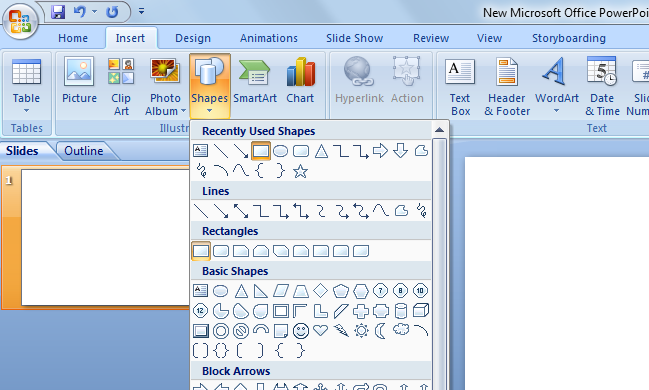
Add some rectangle boxes which explains Microsoft Office & its components. Now select all components by pressing Ctrl+A and right click, select "Save as Picture" as shown below.
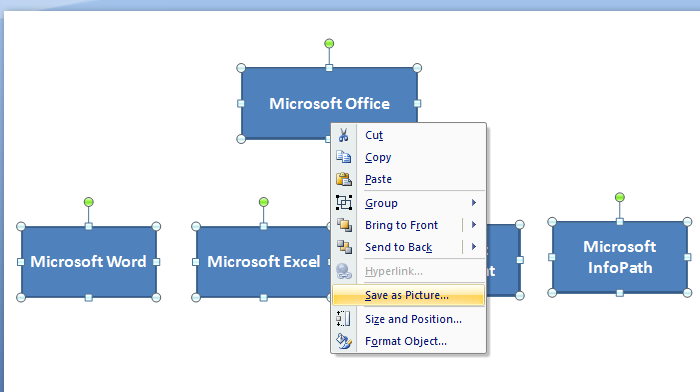
Enter some name for image and save on disk. The output of the image is as shown below.
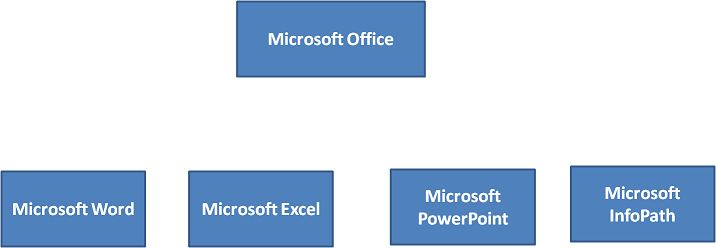
Create Image.zip (29.8KB)
Latest TechTips
Latest Posts
Categories
- AngularJS (7)
- Asp.Net (231)
- Asp.Net Core (4)
- Asp.Net MVC (55)
- Asp.Net Web API (32)
- AZ-204 Certificate (2)
- Blazor (15)
- C#.Net (449)
- Cryptography (9)
- Entity Framework Core (2)
- General (13)
- Git (5)
- IIS (5)
- JavaScript (6)
- jQuery (28)
- LINQ (10)
- Microsoft Azure (35)
- Microsoft Excel (2)
- Microsoft Office (42)
- Microsoft Promo Code (16)
- Oracle (2)
- Sharepoint (21)
- Silverlight (3)
- SQL Server (12)
- Terraform (3)
- Vb.Net (8)
- WCF (19)
- WPF (18)
- Xamarin (10)
- XML (4)
