Enable Remote Desktop (RDP) for Azure VM
To enable the RDP (Remote Desktop connection) for Azure VM, open the Azure portal and select your Virtual Machine (VM) for which you want to allow the RDP.
Select Networking and click on “Add inbound port rule”.
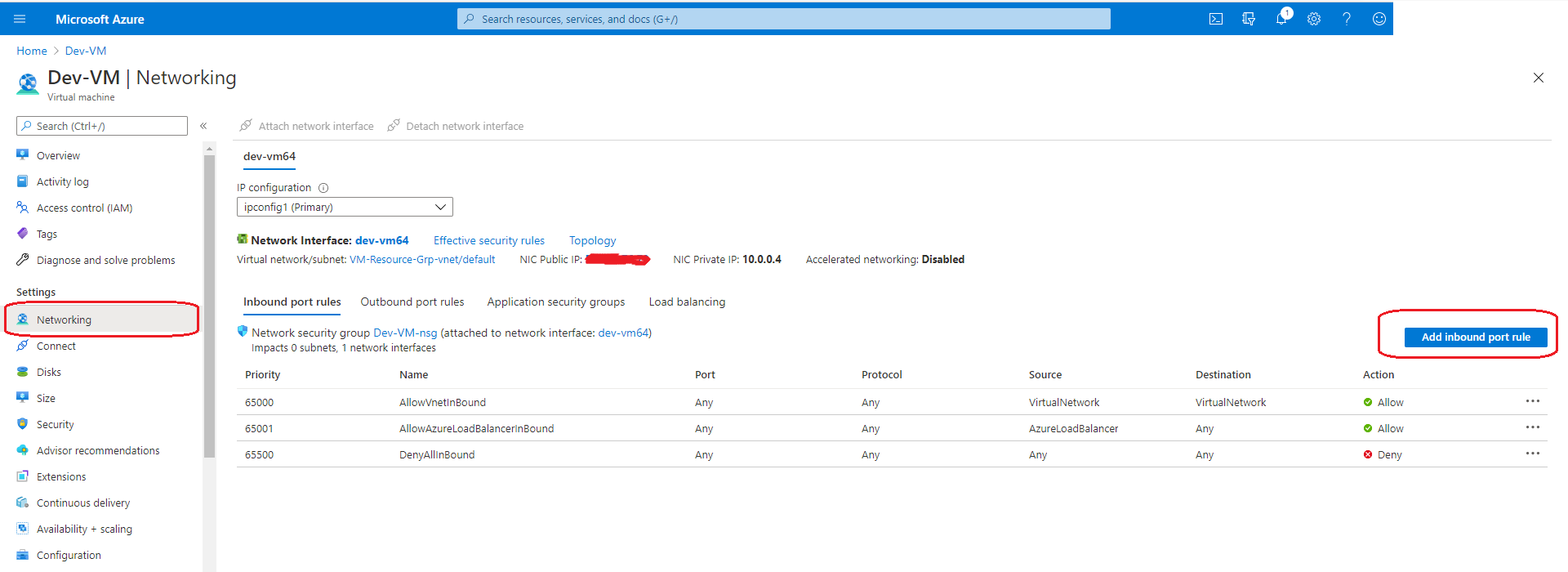
Change the “Destination Port ranges” value to 3389, which remote desktop port and Protocol to TCP as shown below. Change Name and click on Add button.
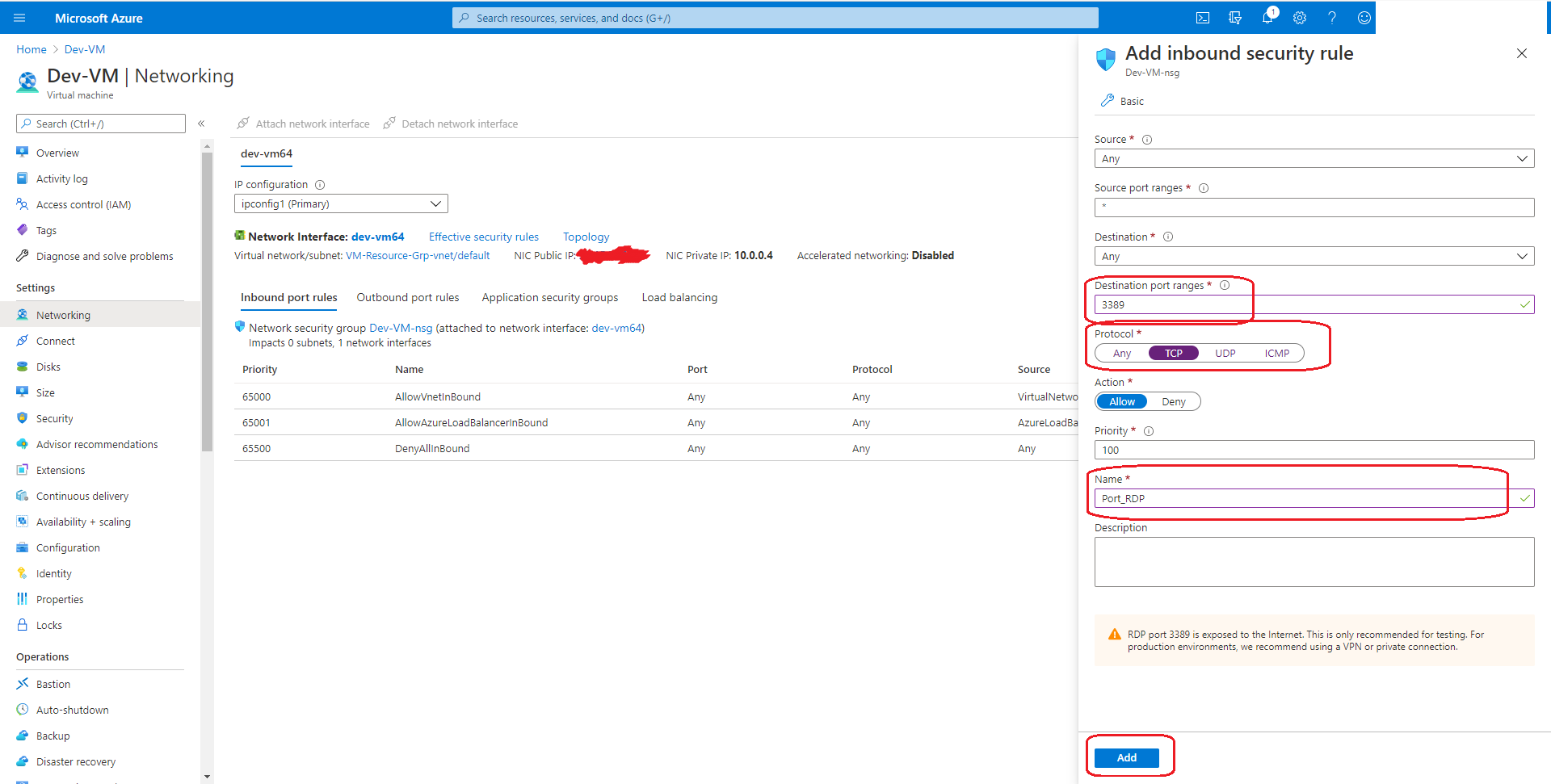
It takes some time to add the port, and it displays the port as below.
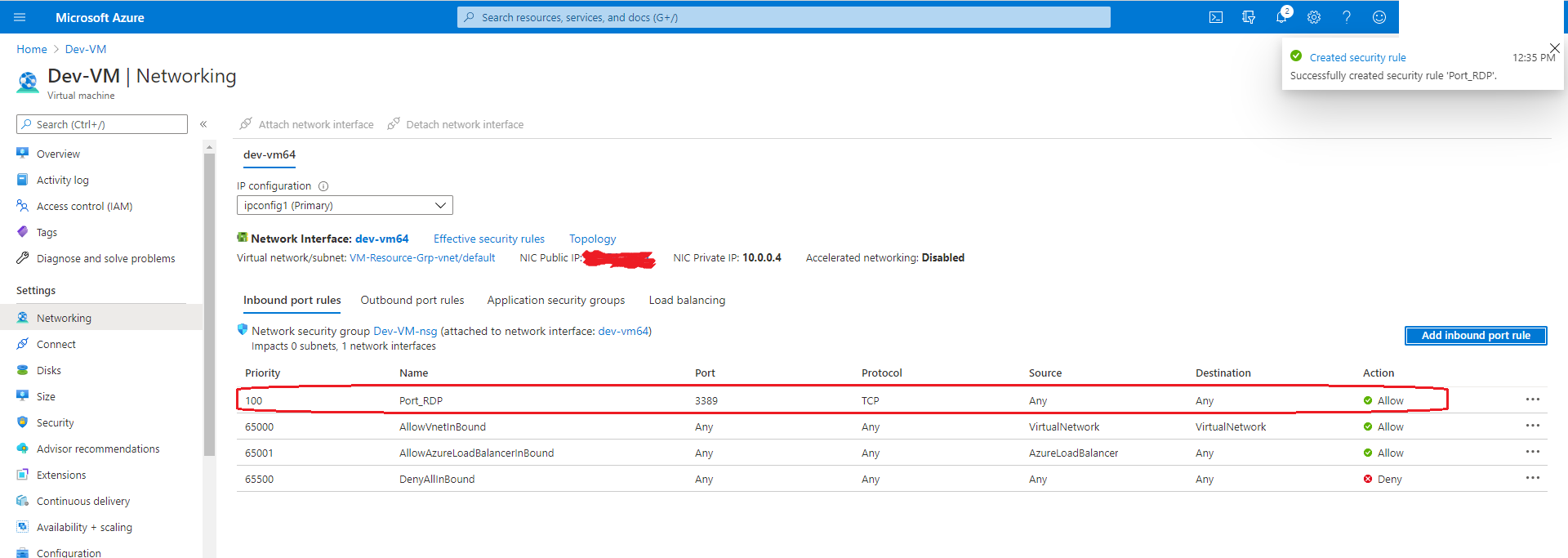
Let’s check the RDP connection. Go to the Connect tab and download the RDP file.
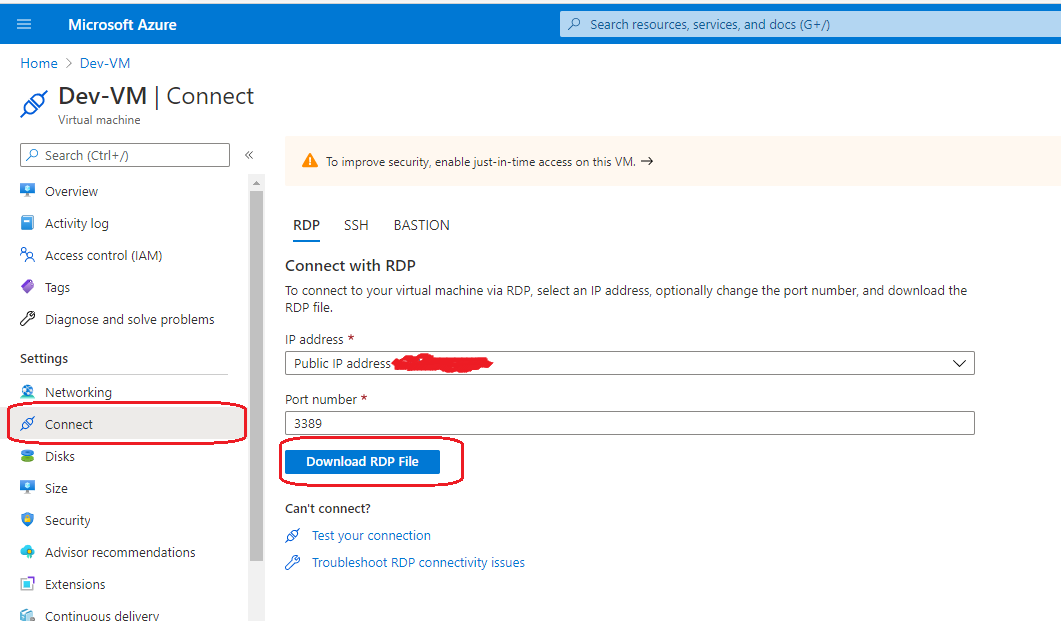
Open downloaded RDP file to connect to your VM.
To find the username for VM, go to the SSH tab under Connect. Select “Reset Password” if you don’t remember the password for your VM.
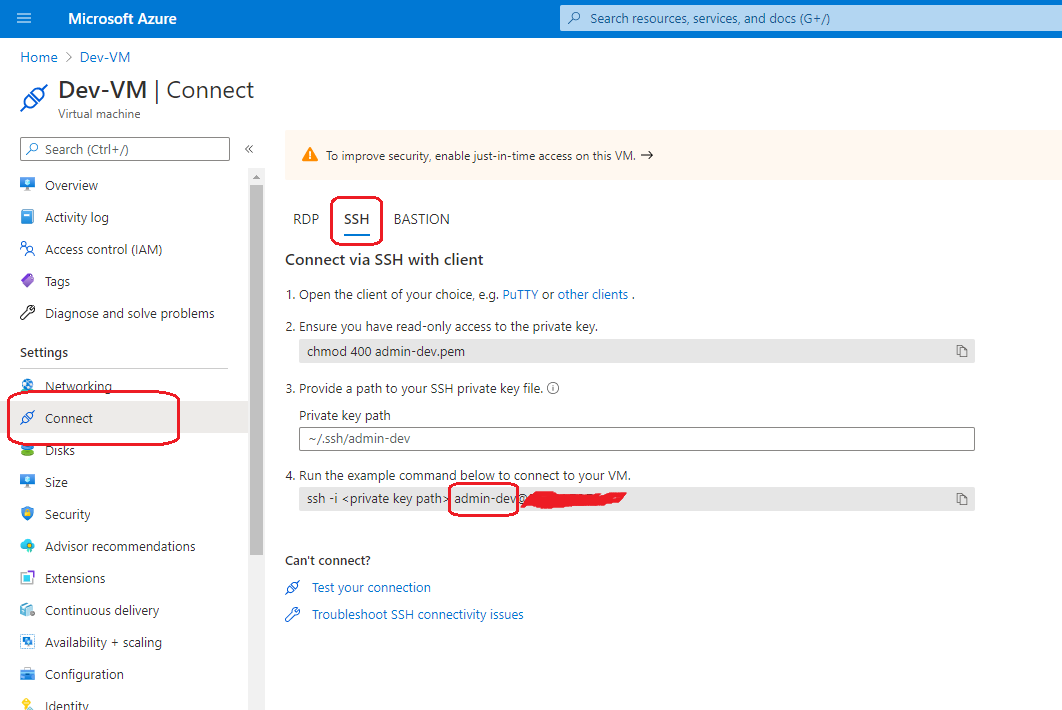
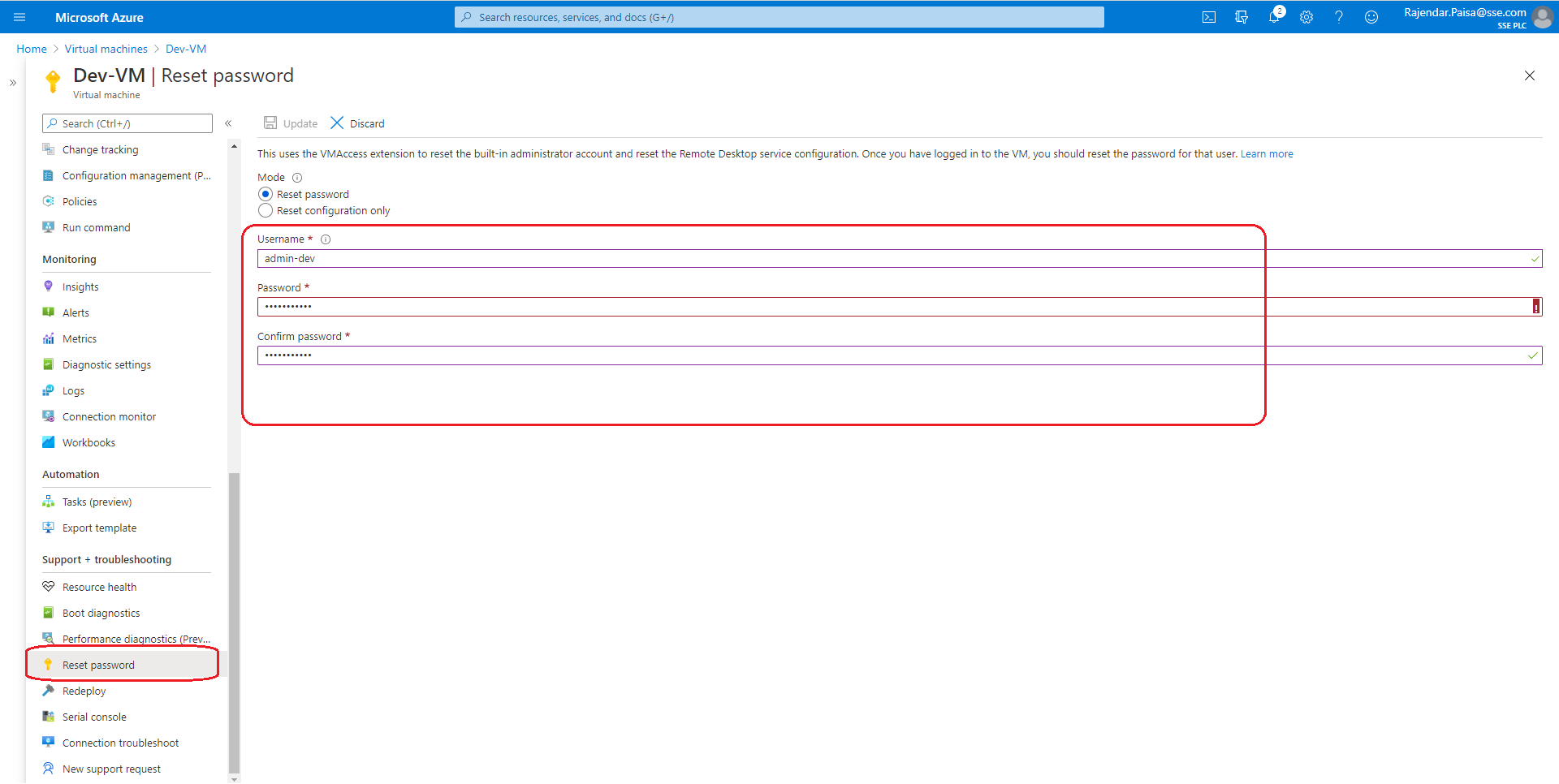
tags:
Enable RDP VM, RDP Azure VM, RDP Port AzureLatest TechTips
Latest Posts
Categories
- AngularJS (7)
- Asp.Net (231)
- Asp.Net Core (4)
- Asp.Net MVC (55)
- Asp.Net Web API (32)
- AZ-204 Certificate (2)
- Blazor (15)
- C#.Net (449)
- Cryptography (9)
- Entity Framework Core (2)
- General (13)
- Git (5)
- IIS (5)
- JavaScript (6)
- jQuery (28)
- LINQ (10)
- Microsoft Azure (35)
- Microsoft Excel (2)
- Microsoft Office (42)
- Microsoft Promo Code (16)
- Oracle (2)
- Sharepoint (21)
- Silverlight (3)
- SQL Server (12)
- Terraform (3)
- Vb.Net (8)
- WCF (19)
- WPF (18)
- Xamarin (10)
- XML (4)
