IF Condition in Microsoft Office 2013 Excel
IF function is a simple function which can be used extensively for logical testing. If we need to populate one column depending on the value of another column we can go for IF.
It’s a simple but a powerful formula for logical grouping. Consider the following example .Here I have first column as marks and second column as result. The result is populated based on the marks entry in first column. So I am applying the IF formula in the second column.
The syntax for IF is
=IF(logical_test, [value_if_true], [value_if_false])
Open Microsoft Office Excel and give the formula as = IF(A2>=40,"Pass","Fail").After that just drag that cell formula into the other cells till end. So the same formula gets applied in the trailing cells also.
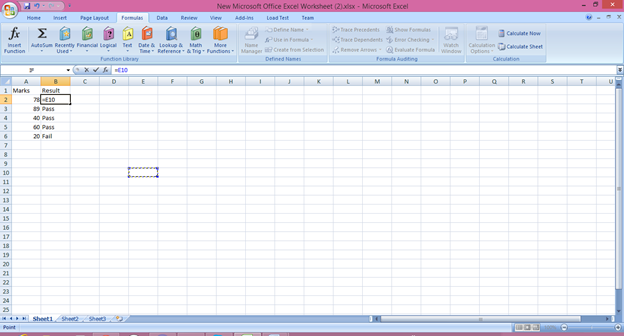
You can also try to give the excel formula using the formulas tab also. Click on Formulas go to Logical group and select IF. Here you have to give function arguments. This will apply the same formula as you given above.
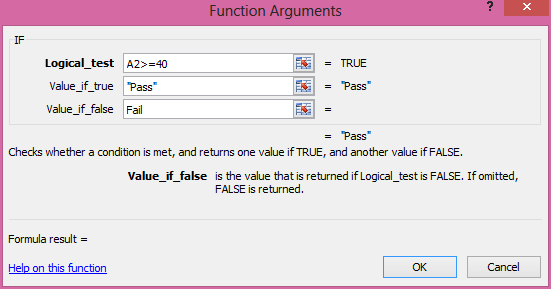
Click Ok and you are done with the IF function. Now you can easily apply IF function wherever required. Try it out. Post your queries as comment. Happy learning.
Latest TechTips
Latest Posts
Categories
- AngularJS (7)
- Asp.Net (231)
- Asp.Net Core (4)
- Asp.Net MVC (55)
- Asp.Net Web API (32)
- AZ-204 Certificate (2)
- Blazor (15)
- C#.Net (449)
- Cryptography (9)
- Entity Framework Core (2)
- General (13)
- Git (5)
- IIS (5)
- JavaScript (6)
- jQuery (28)
- LINQ (10)
- Microsoft Azure (35)
- Microsoft Excel (2)
- Microsoft Office (42)
- Microsoft Promo Code (16)
- Oracle (2)
- Sharepoint (21)
- Silverlight (3)
- SQL Server (12)
- Terraform (3)
- Vb.Net (8)
- WCF (19)
- WPF (18)
- Xamarin (10)
- XML (4)
