Microsoft Office Excel - Connect To SQL Server
We can populate the Microsoft SQL Server database table data to Excel Worksheet. Today we discuss about how to connect to Microsoft Office Excel sheet to SQL Server.
1. Open Microsoft Office Excel File
2. Go to Data tab, From Other Sources list => select From SQL Server, it opens SQL Server connection window as shown below.
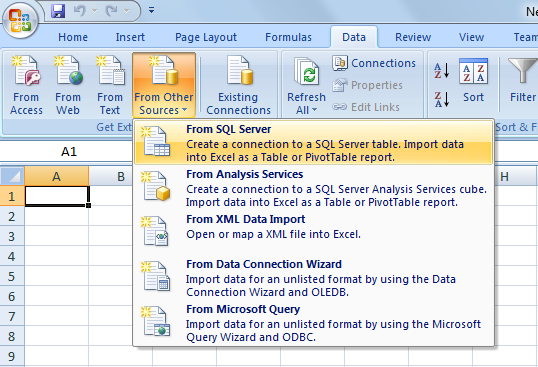
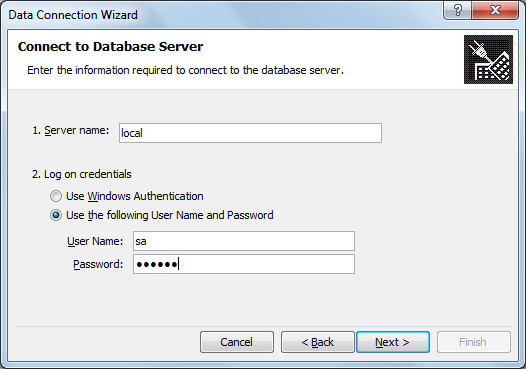
3. Enter the connection string details and click on Next > button, it opens database window as shown below.
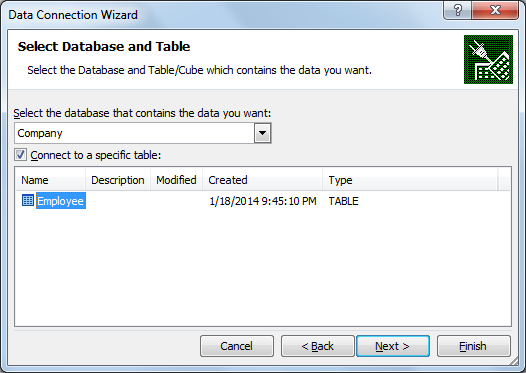
4. Select required database from the database list and select table; click Next > button, it opens the window as shown below.
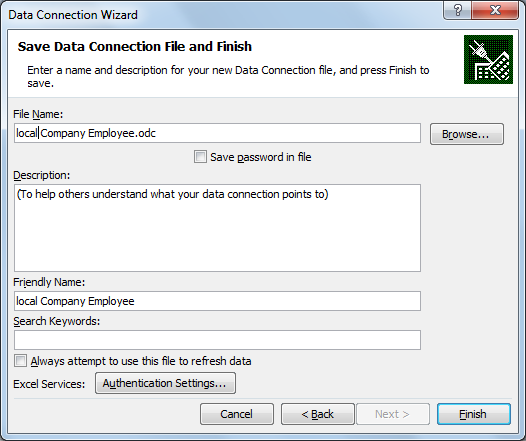
5. Click Finish button, it opens window as below.
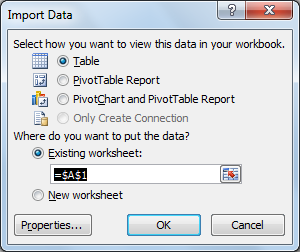
6. Select excel worksheet details and click on OK. It opens below window.
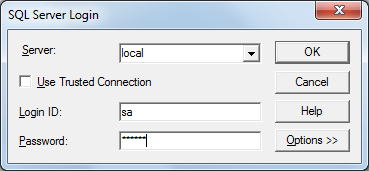
7. Enter SQL server login details again and click OK. It shows the result as shown below.
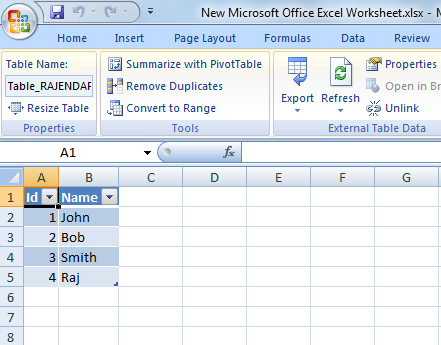
This way you can connect to any SQL Server database object means you can call table, view to populate the data.
We can connect to any other source like to Analysis Server, to XML data source, to Access database....etc from Microsoft Office Excel.
Recently Microsoft released its new Office version Microsoft Office 2013. Purchase this new Microsoft Office version with great discounts by using Microsoft Office 2013 Promo Code.
Latest TechTips
Latest Posts
Categories
- AngularJS (7)
- Asp.Net (231)
- Asp.Net Core (4)
- Asp.Net MVC (55)
- Asp.Net Web API (32)
- AZ-204 Certificate (2)
- Blazor (15)
- C#.Net (449)
- Cryptography (9)
- Entity Framework Core (2)
- General (13)
- Git (5)
- IIS (5)
- JavaScript (6)
- jQuery (28)
- LINQ (10)
- Microsoft Azure (35)
- Microsoft Excel (2)
- Microsoft Office (42)
- Microsoft Promo Code (16)
- Oracle (2)
- Sharepoint (21)
- Silverlight (3)
- SQL Server (12)
- Terraform (3)
- Vb.Net (8)
- WCF (19)
- WPF (18)
- Xamarin (10)
- XML (4)
