Microsoft Visual Studio 2013 Features
Microsoft released Visual Studio 2013 officially on November 13th 2013. It has many awesome features as compared to previous Visual Studio versions. In this article we discuss some of the good features available in Visual Studio 2013.
Sync Settings Online:
If you have multiple Systems one at home and another at office, keeping same settings in both systems is a painful process. By using Visual Studio 2013, you can maintain the same settings of Visual Studio in different devices with the help of Microsoft Account. Whenever you launch Visual Studio 2013 first time, it displays the screen as shown below.
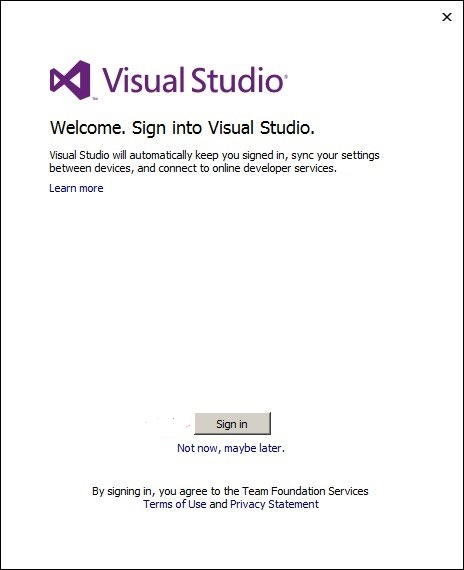
Just click on Sign in button and enter your hot mail or live account. By using this account whatever you change the settings in this Visual Studio 2013 will save in the particular login Microsoft account. Whenever you login with the same account in another machine Visual Studio 2013 those saved settings imported to this new machine Visual Studio 2013. This is very useful to maintain the same font settings, shortcuts….etc in your different development machines.
Connect to Azure from Visual Studio:
With the help Microsoft Visual Studio 2013 you can directly create the Web Site in Azure. That means you no need to go Azure separately to create the web site. You can see your existing web sites in Azure with the help of Server Explorer.
To create the web site in Azure, go to Publish Web=> Import => Import Publish Settings => New => Create a site on Windows Azure=> enter required settings and click on Create, It will creates the Web Site in your Azure. You can debug the Azure web site directly from Visual Studio Server Explorer. For that Go to Server Explorer => Windows Azure => Check connection status whether connected to Azure or not => Web Sites => Select required web site and right click on that web site and click on “Attach Debugger”.
Debug Only my Code:
Generally whenever you debug the Asp.Net code it debugs all the code including Framework code, but you may want to debug only your code. By using “Just My Code” feature in Visual Studio 2013 you can debug only your code. To enable this feature go to Debug => Options and Settings => General => enable Just My Code feature.
Peek Definition:
Before Visual Studio 2013, if you want to see a method definition of another class of another file you have to go to that file. But Visual Studio 2013 facilitates the new feature “Peek Definition” to see another class method definition on the fly (class which is another file also).
To see the method definition on the fly, right click (or ALT + F12) on the method and select “Peek definition” as shown below.
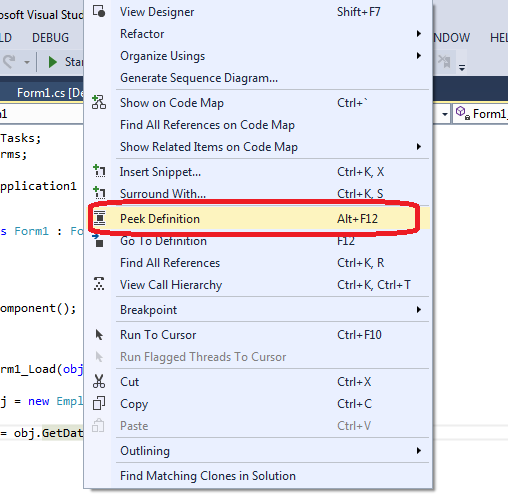
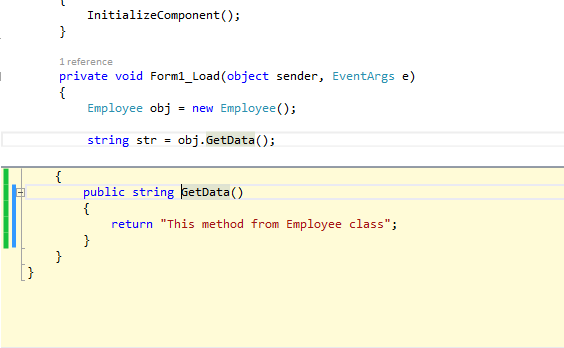
Visual Debugging:
In Visual Studio 2013, whenever you debug the code you can see debugging visually by using “Code Map” feature. Whenever you are in debugging mode, click “Code Map” as shown below.
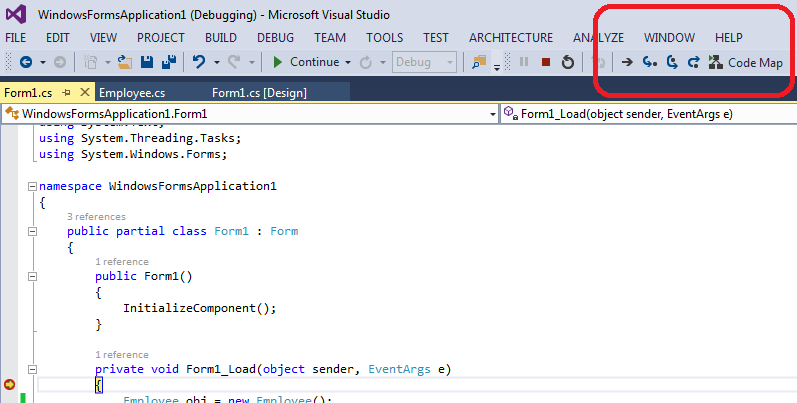
Once you click the “Code Map”, it will open debugging session visually as shown below.
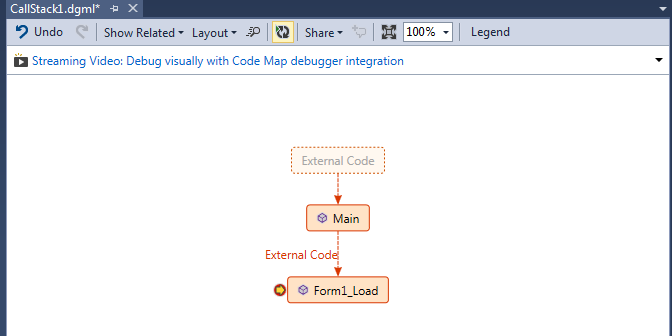
This shows sequence of the methods invoked visually. It helps you to better understanding your code while debugging.
Browse Link:
In Visual Studio 2013 you can refresh the browser window from Visual Studio itself instead of from browser. As shown below we have “Browse Link” to refresh the web page.
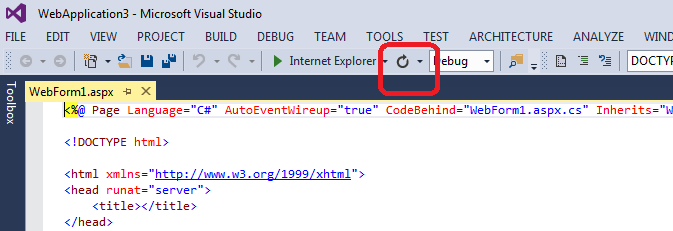
Other than above features, we have some more features like new Blue theme available as compared to Visual Studio 2012, you can send feedback to Microsoft about the product.
If you want to enjoy all these features buy Visual Studio 2013 with discount by using Microsoft Visual Studio 2013 Promo Code.
