Visual Studio 2019 - .NET Framework 4.6.2 or a later update is already installed on this computer
I have Microsoft Visual Studio Enterprise 2019 installed on my laptop with .Net Framework 4.6, 4.6.1, and 4.7.2. It has been working fine with all applications which are targeting these frameworks.
Problem:
Today I tried to open the solution where all projects target 4.6.2 but was unable because the .Net framework 4.6.2 not installed on my laptop. Moreover, Visual Studio was giving the suggestion “to change it to 4.6.1 for now and later you can change it back to 4.6.2” while opening the solution. However, I don’t want to change the runtime and wants all my projects targets to 4.6.2 only.
I have downloaded the .Net Framework 4.6.2 Runtime from https://dotnet.microsoft.com/download/dotnet-framework/net462 and tried to install it. But it is giving an error as “.NET Framework 4.6.2 or a later update is already installed on this computer” as shown below.
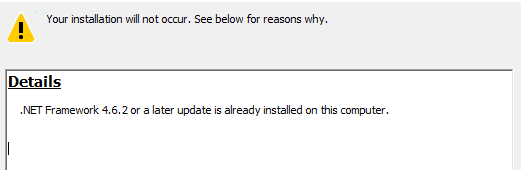
It is because of .Net Framework 4.7.2 already installed on my laptop.
Solution:
Then I have downloaded the Microsoft Visual Studio Enterprise 2019 from https://visualstudio.microsoft.com/downloads/ . Double-click on exe to install, it takes a couple of minutes and displays installation window. On Installation window, select “Individual components” and select .NET Framework 4.6.2 SDK & .NET Framework 4.6.2 targeting pack as shown below.
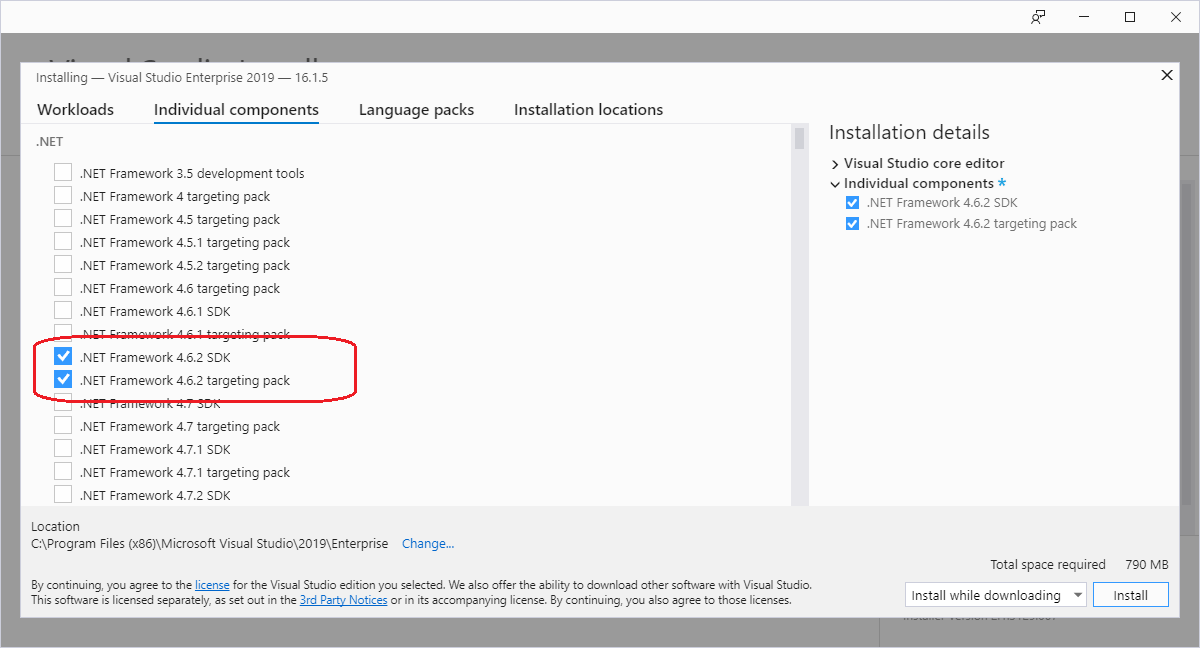
It displays total space required at the bottom right (just above Install button), on my laptop, it is showing 790 MB and click on Install button. After successful installation, I am able to open my solution and can build without any errors, by targeting all my projects to the .Net framework 4.6.2 only.
By using this method, we can easily install any .Net Framework on top of the existing installation without any issues.
If you are using Microsoft Visual Studio 201, download VS 2017 at https://www.visualstudio.com/thank-you-downloading-visual-studio/?sku=Enterprise&rel=15 and install the missing framework.
